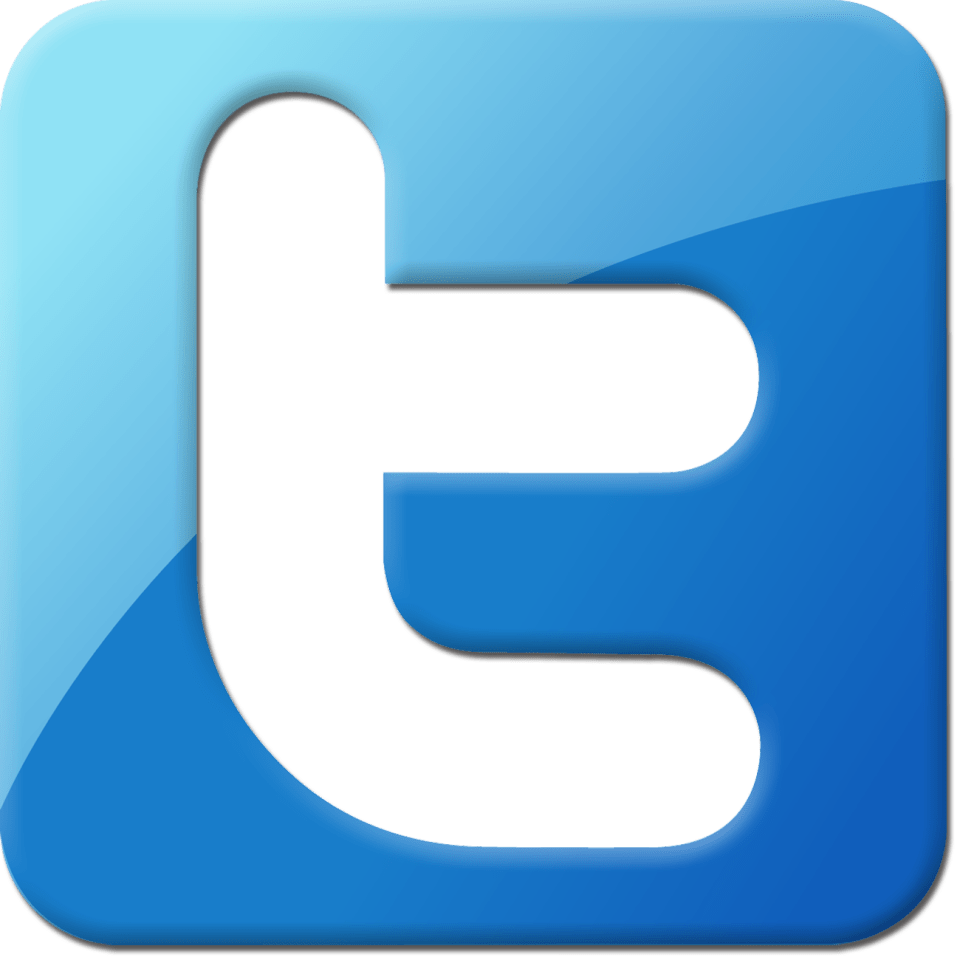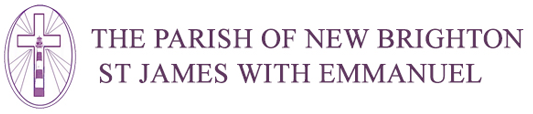Automatically adding our services and/or events to your phone calendar
We have provided a calendar feed so that you can have all our events and/or services automatically appear in the calendar on your phone. Below, we have provided full instructions for adding our feed to your calendar. Separate instructions are provided for Android and for iPhone.
For those of you who already know how to add iCal feeds to your phone, just skip straight down to our Calendar URL section.
Android
- Go to calendar.google.com
- On the left side go to "Other Calendars" and click the +
- On the popup choose "From URL"
- In the box provided, paste or type the url of the calendar you wish to subscribe to. A full list of Calendar URLs is provided at the bottom of this page.
- Click the "Add Calendar" button
Within a few seconds, your google calendar will have imported events/services from our feed, and after a short while, once your phone has synced with Google, all our events/services will appear in your phone calendar.
iPhone
- Go to Settings > Calendar > Accounts > Add Acount > Other
- Tap "Add Subscribed Calendar"
- Paste or type the url of the calendar you wish to subscribe to. A full list of Calendar URLs is provided at the bottom of this page.
- Tap "next"
- Tap "save"
Within seconds all our events/services will be imported into your iPhone calendar.
Calendar URL
Choose which calendar you want to add:
Now tap on the URL below to copy it to your clipboard: